Processing with Autostakkert
This section describes how to process a video file to stack the frames and create a single TIF file.
1.
Start Autostakkert, drag and drop a suitable video capture file
(AVI or SER format) onto the Open button and check the
settings are suitable. The Frame percentage to stack
depends on the quality of the video but 25% is a good starting
point.
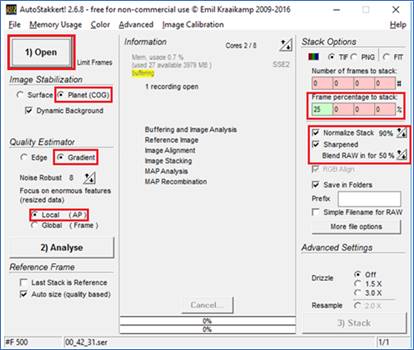
2.
Click the Analyse button and wait for processing to
complete.
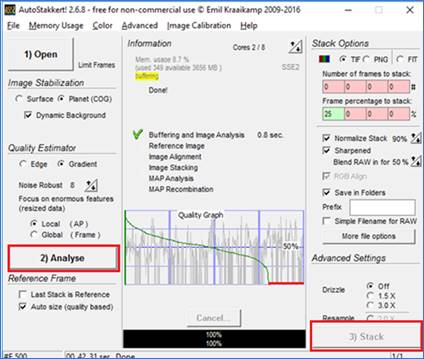
3.
In the other Autostakkert window, crop the Image Size
(unless trying to include moons). Select a larger
Alignment point (AP) size (104 in this example) and click
Place AP grid. Any APs (red dots) at the edge of the
image can be removed with a mouse right-click.
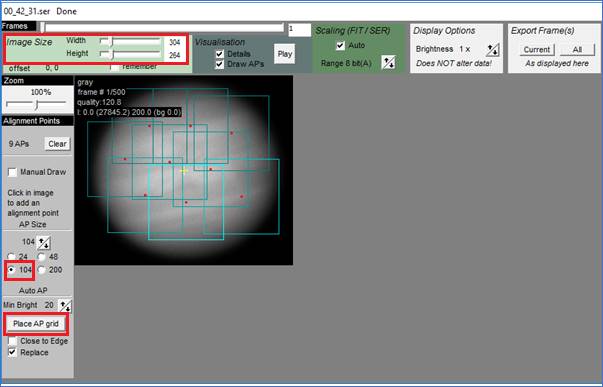
4. Click the Stack button in 2 above. Upon completion of processing, two TIF images will be created in the folder AS_p25 (the stacked image and the sharpened stacked image after stacking the best 25% of the frames).