Pixel Value Readout
The Pixel Value Readout tool allows you to view the detailed brightness information about any pixel in the image. When you select the tool, a red crosshair will appear over the image along with information about the brightness of the pixel in the centre of crosshair.
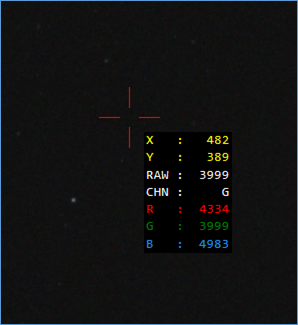
You can click anywhere in the image to move the crosshair to that location. The crosshair will also follow your mouse location if you move the mouse around over the image with the left button pressed down. If you find it hard to place the crosshair exactly over the pixel that you require, you can use the zoom functionality available in the toolbar to zoom in on the area of interest, taking the pixels larger and easier to select.
The information presented adjacent to the crosshair depends on whether a colour or monochrome camera is in use.
For a monochrome camera, the information is as follows:
· X – the X co-ordinate within the camera image that is at the centre of the crosshair.
· Y – the Y co-ordinate within the camera image that is at the centre of the crosshair.
· LUM – the luminosity (brightness) value of the pixel at the centre of the crosshair.
For a colour camera in RAW mode, the X and Y positions are shown along with
· RAW – the RAW brightness of the pixel
· CHN – the colour channel corresponding to the pixel – this could be R(ed), G(reen) or B(lue)
· R, G, B – the brightness values in the three colour channels for that pixel after debayering the image to full colour.
For a colour camera in RGB mode, the X and Y positions are shown along with
· R, G, B – the brightness values in the three colour channels for that pixel after debayering the image to full colour.
The pixel values will either be measured on a 0 to 255 range (for 8 bit modes) or a 0 to 65535 range (for 10, 12, 14 or 16 bit modes).
You can disable the Pixel Value Readout tool by selecting it again from the Tools menu.
Note that selecting this tool will disable any reticule that is currently visible and conversely, selecting a reticule will disable this tool.